Import truck data
1. Go to the sidebar click the Trucks menu.
2. Click Import Truck Button.
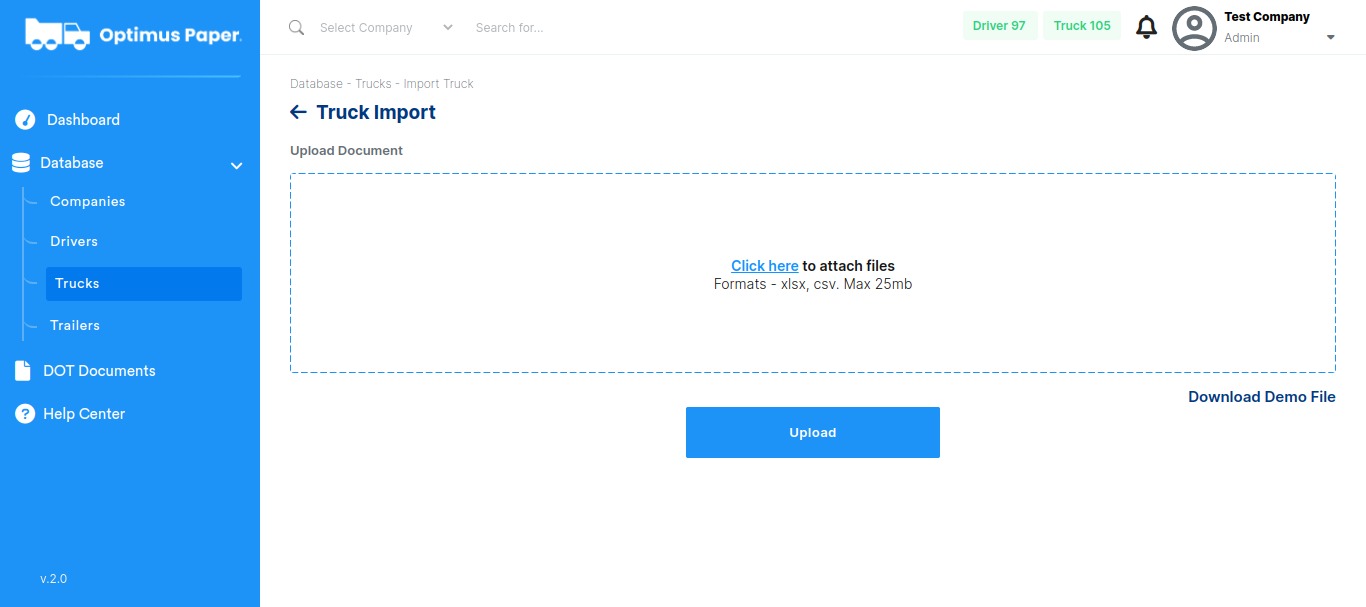
3. Download Demo Truck File
4. These are the definition of the fields that are required to import a Truck.
| Truck ID | Here you write the number to identify each individual truck |
| Company ID | Is a unique identification number of the company associated with your truck |
| Company Name | Name of the company where the truck works |
| Title Holder | In this field, you will add the Name of Tucks title holder |
| VIN | This field requires the Vehicle Identification Number |
| Year | Here you will add the Year of your Truck |
| Make | This field asks about the Make of the Truck(example Volvo) |
| Tire Size | This field is for the Tire Size of your truck. (example M864/65R22.5)Â |
| Color | In this field will go the Color of your truck |
| Tag Number | Here you will add the Tag number of your truck |
| Tag Expiration Date | Users will select the Truck Tag expiration date |
| Expiration Date of Annual Inspection | Users will select the Truck Annual Expiration date |
| Date Of Last Preventative Maintenance Done | Users will select the Trucks last preventative maintenance date |
| Date Of Exit | Users will select the Date the truck was taken off from the company. |
| Company Dispatch Location | Company Dispatch Location: Under which dispatch location or office does the Truck work? (if the company has more) |
5. Upload File.